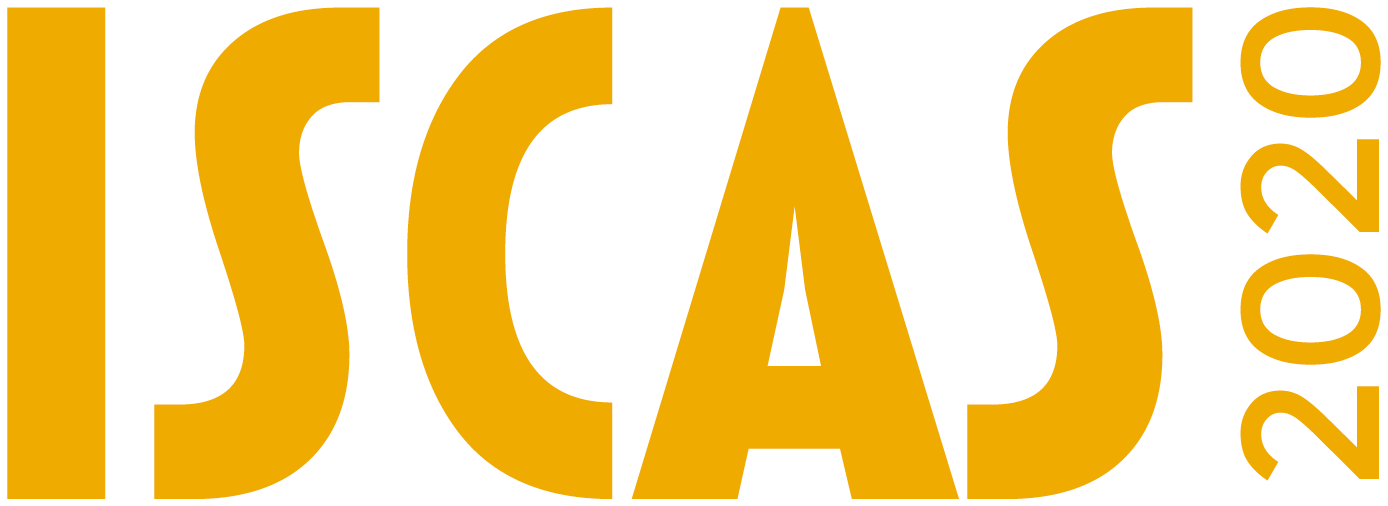Navigating the platform
You will receive login credentials by Thursday, October 8. Please check your Spam folder in case the email gets flagged.
Visit https://iscas-virtual.org/ & use the login details provided. Please change your password once logged in.
You will see the welcome page which includes a message from the chairs and general conference information.
On the left-hand side, you will see a menu.
Use the Schedule tool to view the full program by day.
Click on the session that you are interested in to either view the LIVE link, or watch the content ON DEMAND. Sessions will not be available on demand until after the live session.
Use the ‘View Live Session’ button to be directed to the Zoom link if the session is currently live. You can see the order of presentations and the Session Chairs listed on this page. Session Chairs are under ‘Organizers’.
When you click on a presentation, you will see the pre-recorded video (once live session passes) & presenter information.
The paper & slides (if provided) will be under the ‘Paper’ and ‘Media’ tab.
Use the ‘Conversation’ tab to ask a question to the presenter. You will also have this opportunity during the live Zoom sessions.
Use the ‘Attendees’ tab to search for other attendees, view their profile, and email them directly.
Use the ‘Themes’ section to search for a presentation by ISCAS themes.
Networking & engagement
Breakouts
You will see Breakout sessions listed within the schedule in between sessions which will be between 15-30 minutes long.
These Zoom sessions can be used to continue a conversation from a previous session, or to interact with other attendee similarly to a coffee break during a conference.
You will have the option to request that a meeting to be set up that will break you off from the general networking room. Please reach out to the host during the Zoom session to do so.
1 on 1’s/Small Meetings (Only for Full Registrants)
Visit https://iscas-virtual.org/create/engagement.
The option will pop up to invite attendees. You can search for someone you know and add up to 5 guests.
They will receive an email with the room link. You can also send them the URL directly if you are messaging separately.
Scheduled Engagements (Only for Full Registrants)
We will be sending out a form where you can request a prescheduled meeting, which will be included in the ISCAS Schedule under an ‘Engagements’ section.
These requests will be checked and approved by the conference committee and we will notify you if the meeting is accepted.
Full registrants will be able to visit https://iscas-virtual.org/engagements to view the scheduled meetings.
Joining Live Sessions to present
If you are a speaker, you should have received the Zoom link to your session via email. You will also be able to find the Zoom link within the virtual platform using your login credentials.
At the start time of the session, click on the Zoom link (‘View Live Session’) to join and the Zoom app will be launched. Make sure your Zoom name is matching your name in the Schedule.
Session Chairs will be introducing each paper, and when your talk is introduced you may unmute, share your screen, and webcam. NOTE: You should plan to present live and the pre-recorded videos will only be used if there are technical difficulties.
Once in the Zoom session, you will see a menu at the bottom with Participants, Chat, and Share Screen.
You can use the Participants box to see others in the meeting, or the Chat window to ask questions or make a comment.
When you start your presentation, you will need to hit ‘Share Screen’ at the bottom and select your slides or window you’d like to present. Check the ‘Share computer sound’ option if you have any videos or sound in the slides.
You can also share your webcam video while presenting.
Thank you for participating in ISCAS 2020! Let me know if you have any questions.
Email: [email protected]